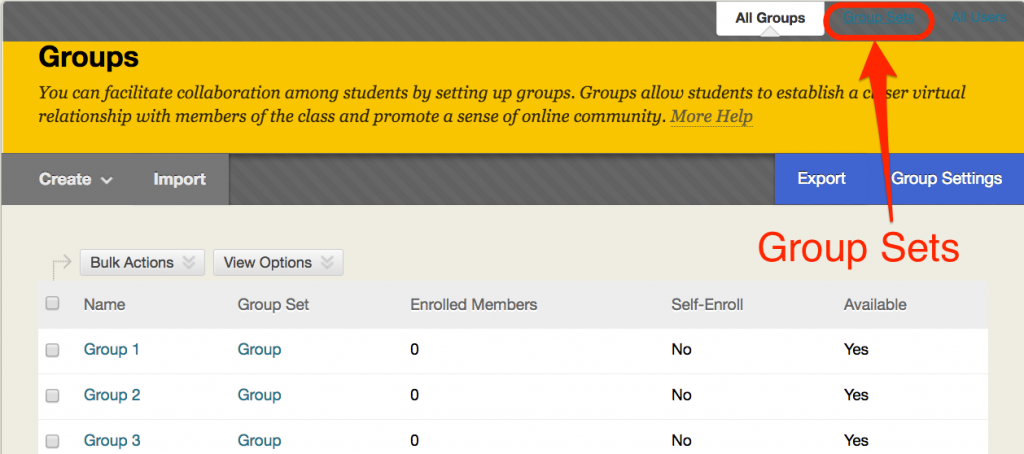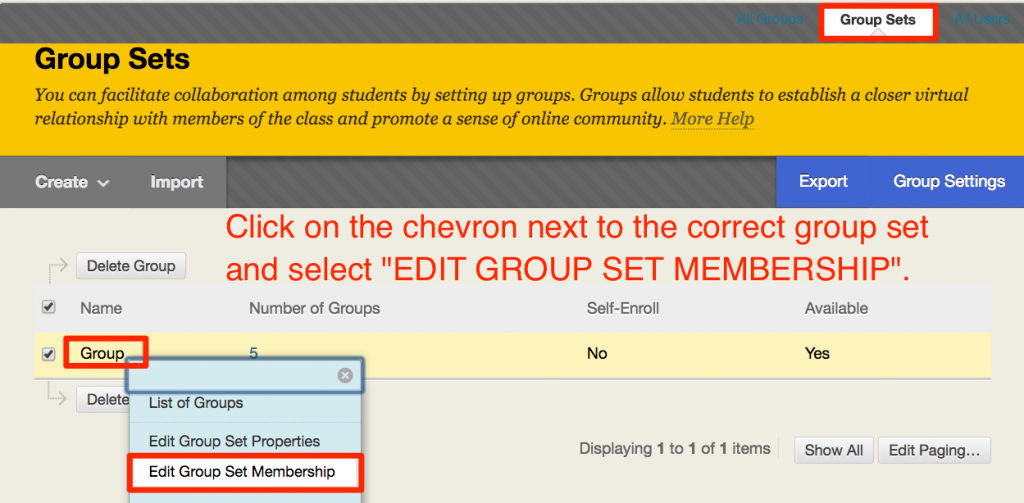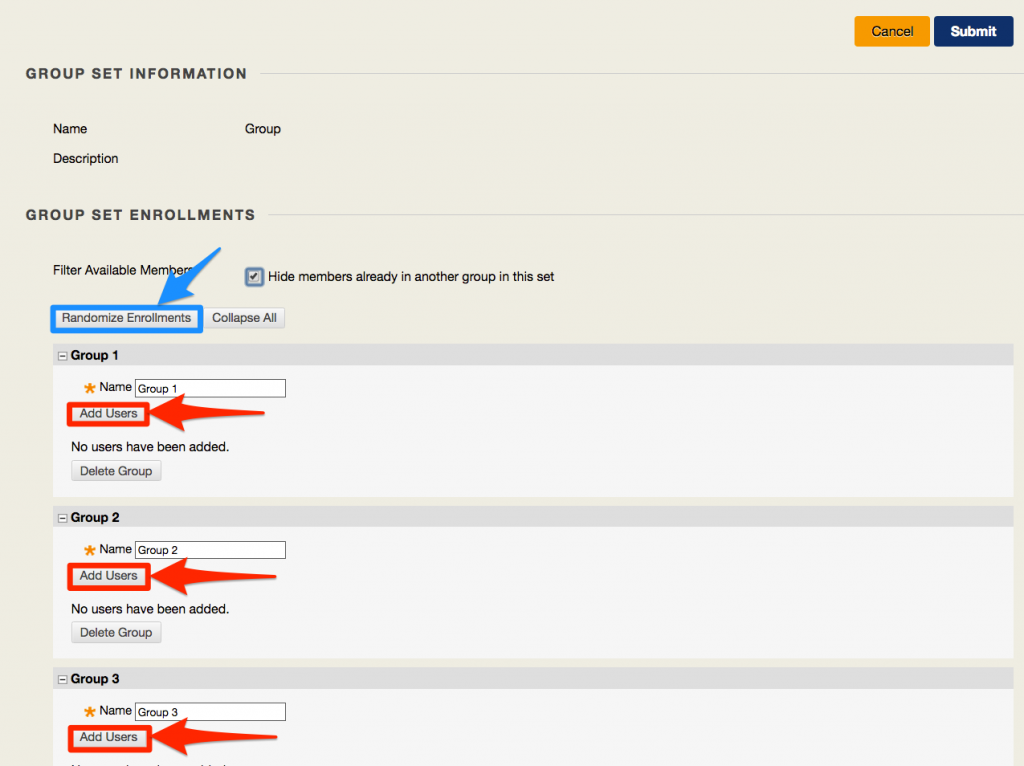Assigning Students to Groups Using Group Sets in Blackboard
Should at any time you have questions, err on the side of not deleting anything, and contact your friendly instruction designer who will be able to assist you with any questions and potential irregularities and glitches.
It is a regular occurrence that instructors have to assign students to groups. Most of our courses are not set up with self-enrolled groups and therefore this ritual has to happen in every course that has groups.
For this exercise, switch your EDIT MODE on.
Then go to the Groups area (there are a couple of ways to get there; one is to go through the Control Panel>>>Users and Groups>>>Groups, but you might also have a button right in your navigation menu).
From the Groups page, select “Group Sets” on the right. You can barely see it due to the colors for this tab, so the following screenshot will be very helpful.
From there (provided there is a group set), you can click on the chevron next to the correct group set, (typically, there will only be one, but this may vary) and select “Edit Group Set Membership”.
From the next page, you can assign group members to all of the groups at once (red markup). If you have too many groups, you can leave the extra ones without any members, then they will simply be invisible to the students. No need to delete them!
Your other option is “Randomize Enrollments” (blue markup). This will perform a bulk assign of students to the groups, which is a one-step process. It’s important to keep in mind, however, that if your student roster changes after you have performed this step, you will need to manually assign newly added students and/or balance groups out further if students drop out.
After you have added students to the groups as desired, you may consider adding yourself as a member of groups – this little trick will give you a shortcut to each group’s discussion boards in the left-hand navigation menu.
You may want to add yourself by editing each group individually, or by using the groupset view.
If using the groupset view:
- Go through the same steps as above with two modifications.
- Uncheck “Hide members already in another group in this set“. This will allow you to enroll yourself in multiple groups.
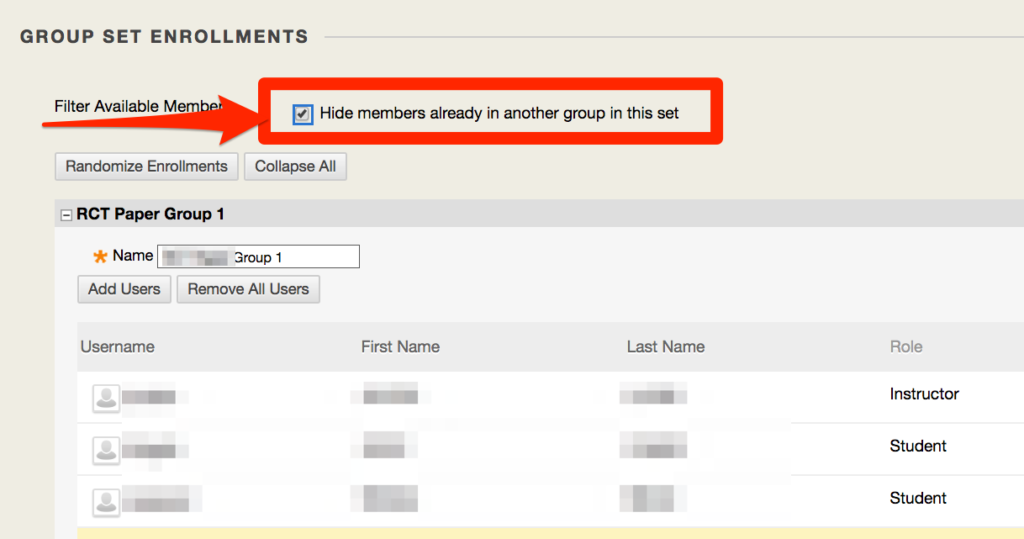
- After you have clicked on “Add Users“, check the box next to “Show all users regardless of role“, then click “Go” and select your username to add to the group.
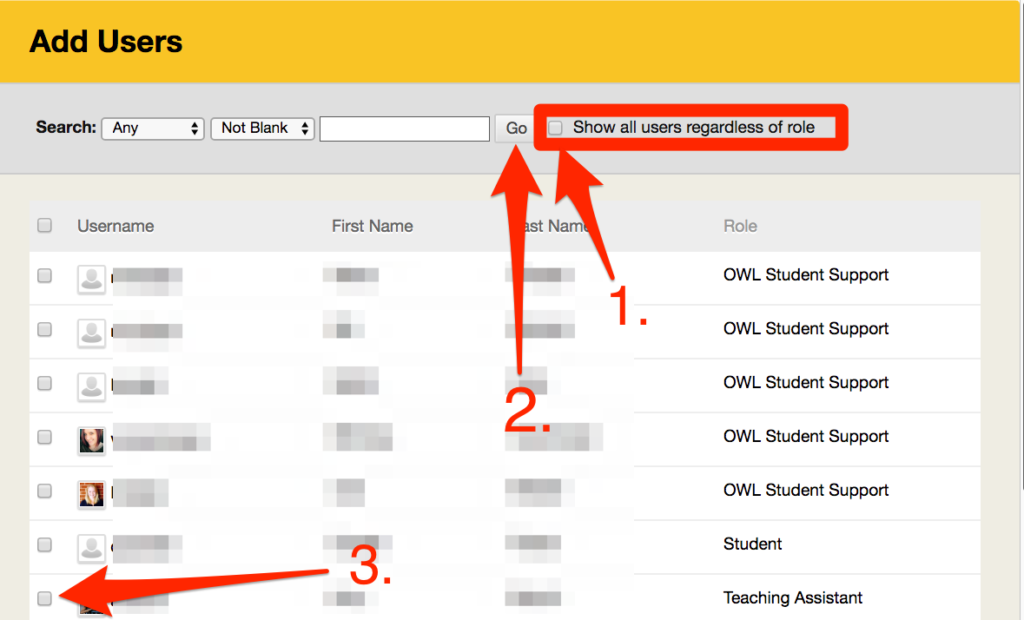
- Repeat with the remaining groups.
- Uncheck “Hide members already in another group in this set“. This will allow you to enroll yourself in multiple groups.