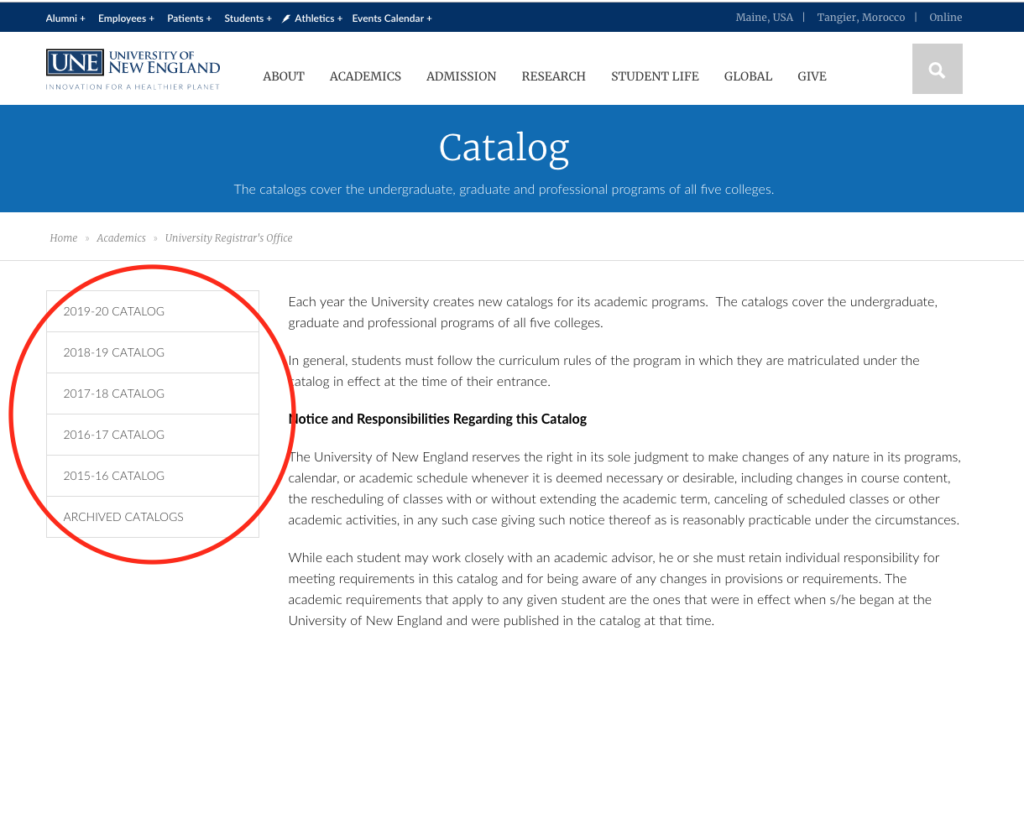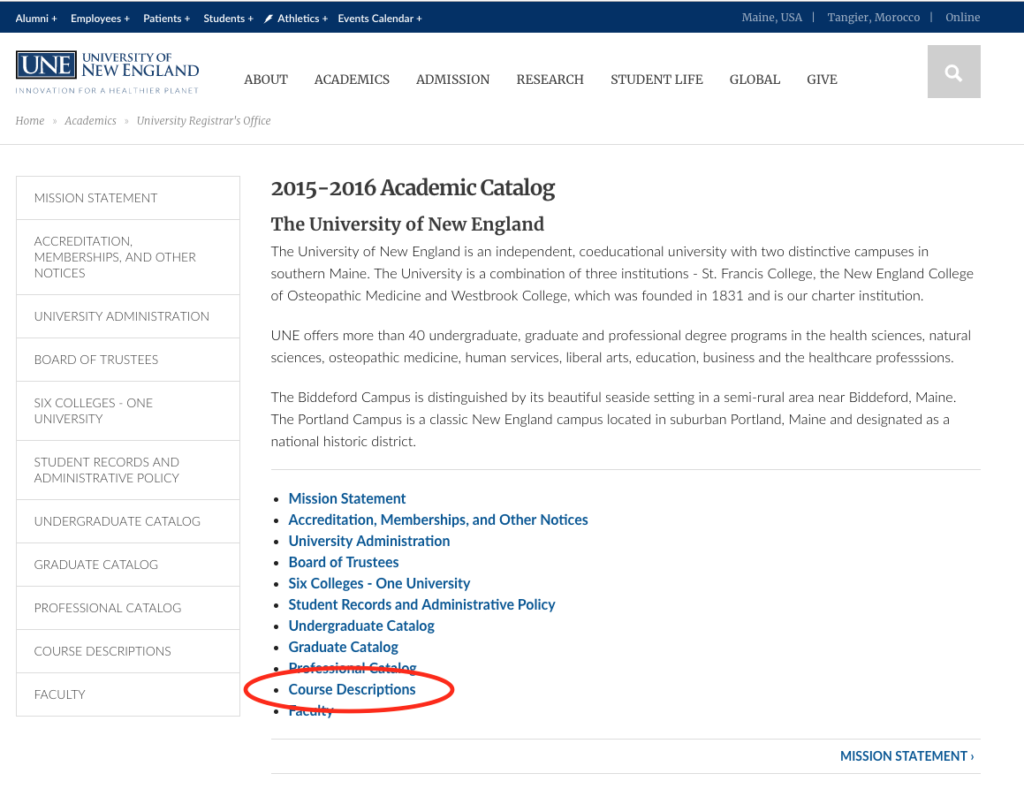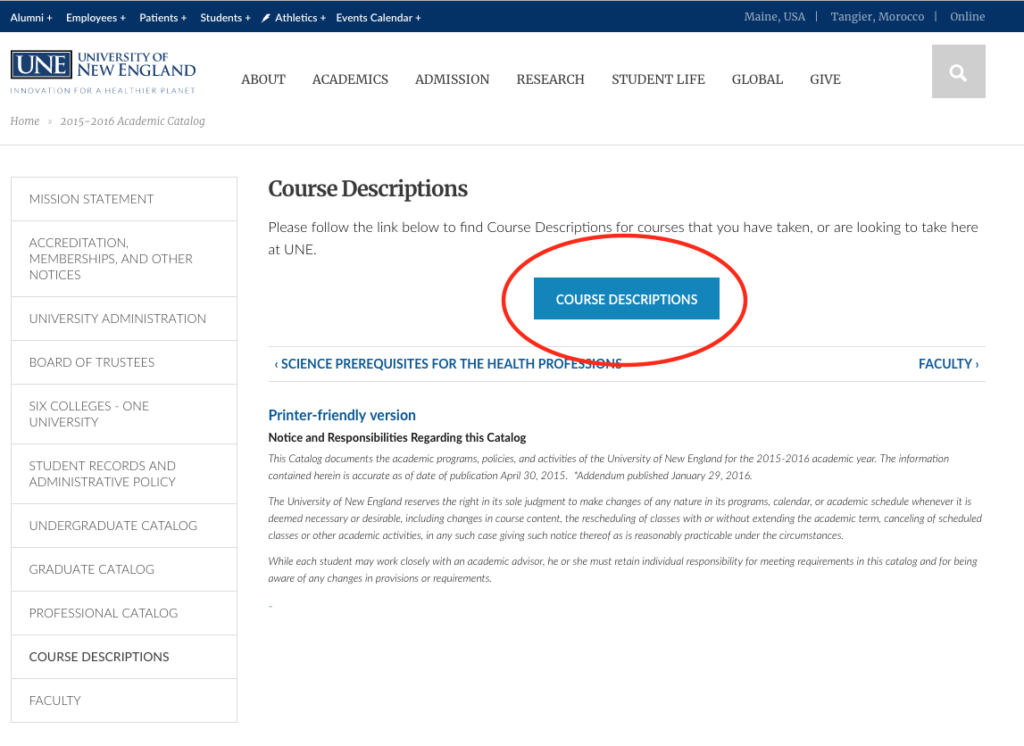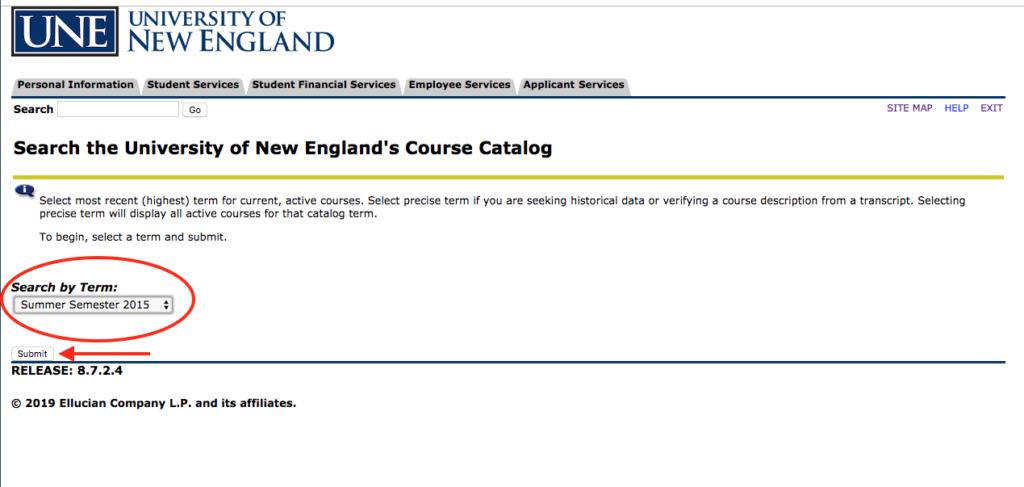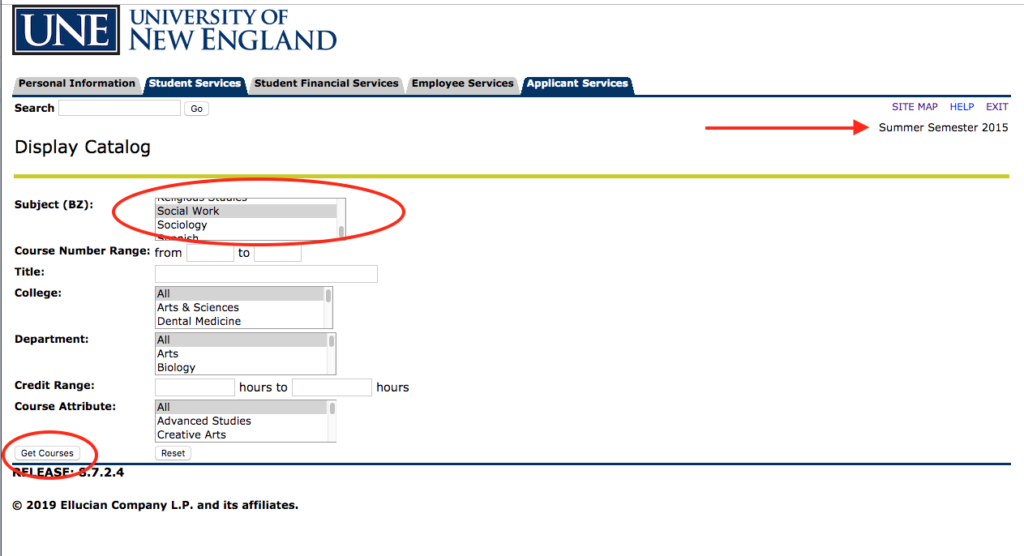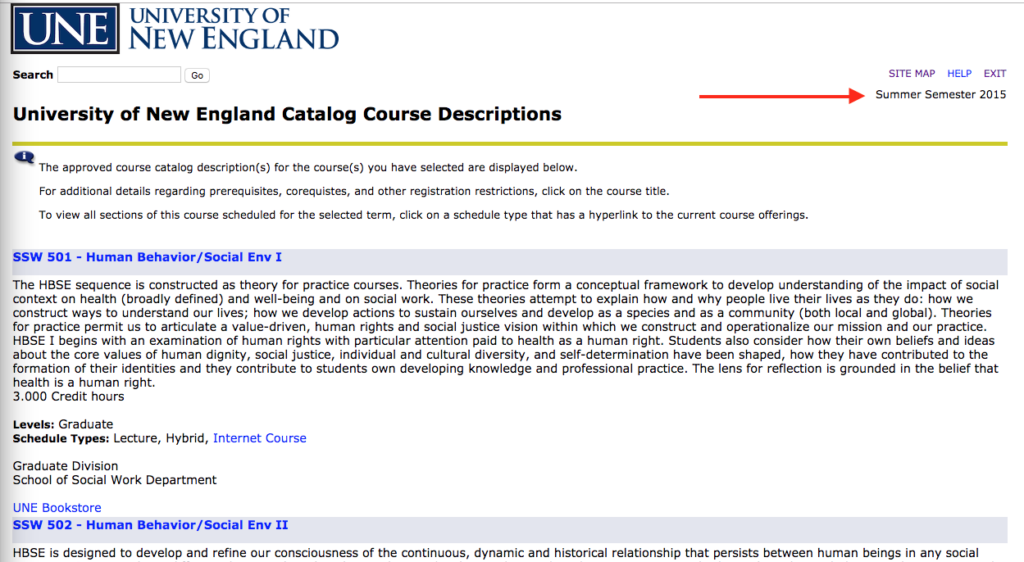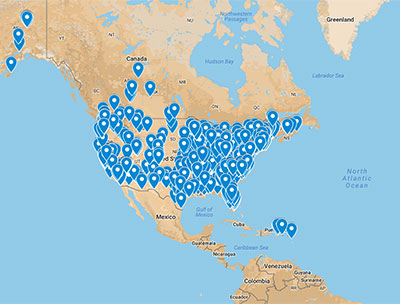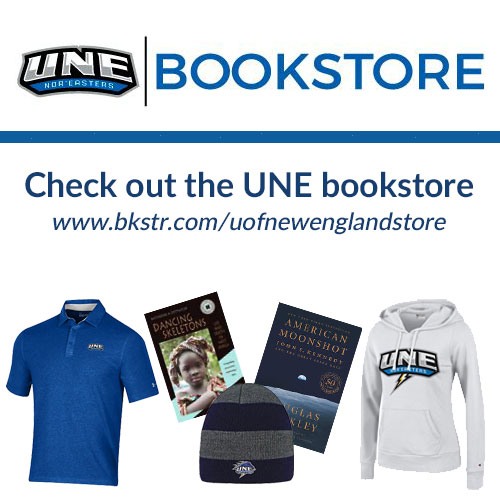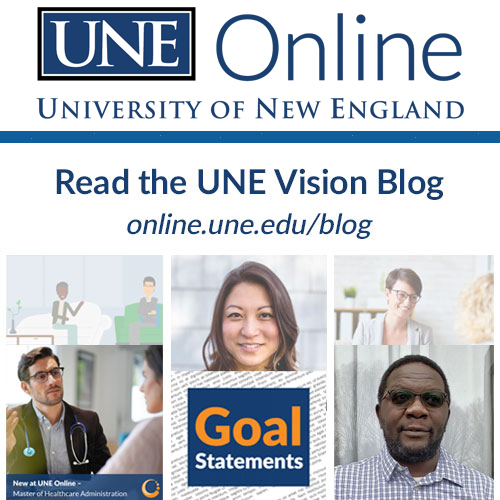How to See the Course Catalog Descriptions from a Specific Year
For various reasons, many students and alumni need to be able to see the course catalog descriptions from classes they have taken with UNE Online. The good news is that all course descriptions are archived. They can be tricky to locate, so we have put together a quick tutorial for you.
Tutorial Overview
Essentially, all you need to do is go to the Catalog page on une.edu, locate your catalog year, click on “Course Descriptions” in the bulleted list, click on the “Course Descriptions” button, select the term you need to see, select your program’s name, and click on “Get Courses.”
To illustrate, we took screenshots of the process.
How to see the course catalog descriptions from a specific year
1: Go to https://www.une.edu/registrar/catalog
- In this example, we are going to retrieve info from the 2015-2016 academic year.
- Note: for Archived Catalogs you must be using Chrome or Firefox.
2: Click on “Course Descriptions” in the bulleted list
3: Click on the “Course Descriptions” button
4: Select your term
- In this case, we will select Summer Semester 2015
- Click “Submit.”
5: In the top right corner, double-check that you have selected the correct semester.
- Select your program.
- Click “Get Courses.”
6: Find your course
- CTRL F (or Command F on a Mac) is a helpful shortcut to use, as this page is very long.
- For additional details regarding prerequisites, corequistes, and other registration restrictions, click on the course title.
- To view all sections of this course scheduled for the selected term, click on a schedule type that has a hyperlink to the current course offerings.
If you have trouble with any of the steps above reach out to your Student Support Specialist. We are here to help you through every step of your academic journey.