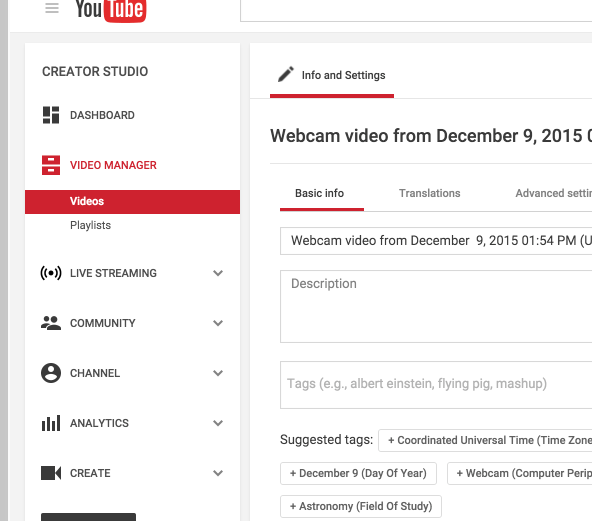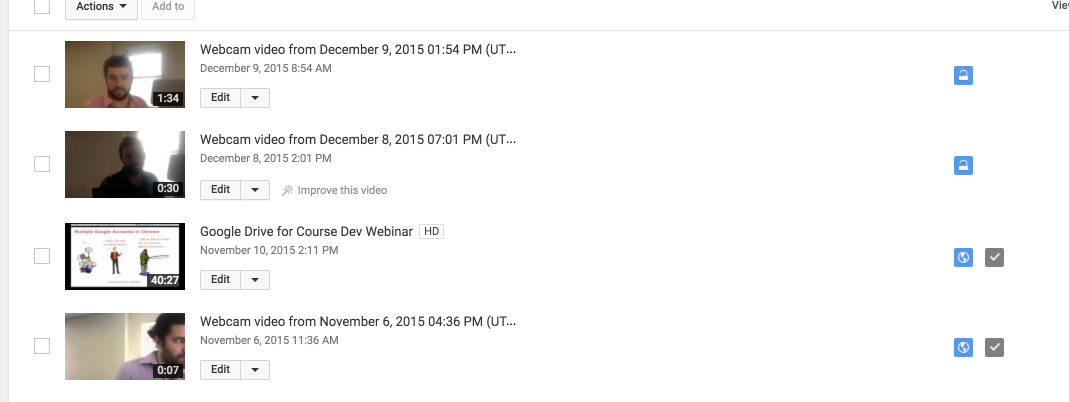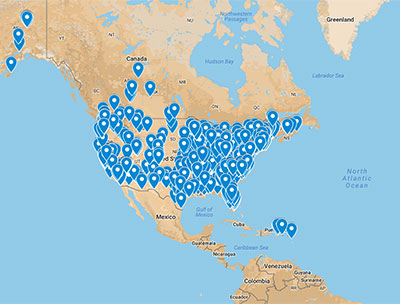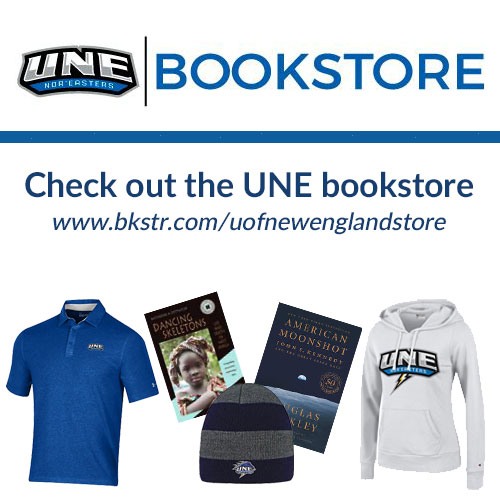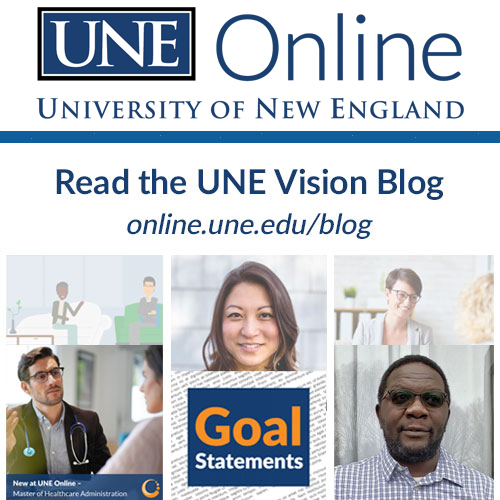Step 3 – Share/Submit Your Video
Finding your video
YouTube doesn’t bring you directly to the published video when you click “Publish.” You can find the video with the rest of the videos you’ve uploaded to your @une YouTube account by clicking “Videos” in the left-hand sidebar.
When you click “Videos,” you should be presented with a list of all of your videos. They should automatically be sorted by date, so that the most recent video (probably the one you want) is right at the top, but if they aren’t sorting by date you can make them do so by selecting the dropdown next to “View” and clicking “Newest.”
Sharing the link to your video
Click on the video you wish to use, then highlight and copy that video’s web address (or URL, from the address bar). You now paste that address anywhere you need to in Blackboard or Motivis in order to share it with your classmates and your instructor. If you video’s privacy setting is “Unlisted”, anyone who has the link will be able to view the video.