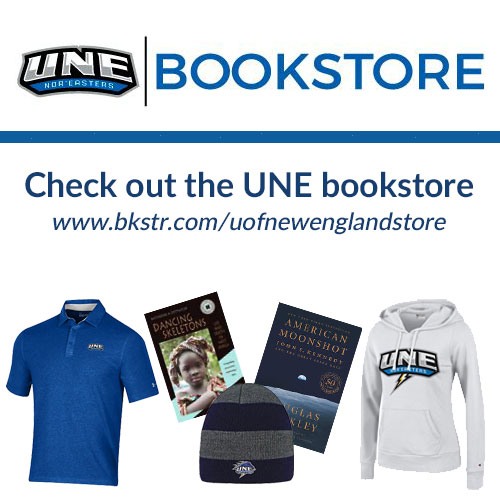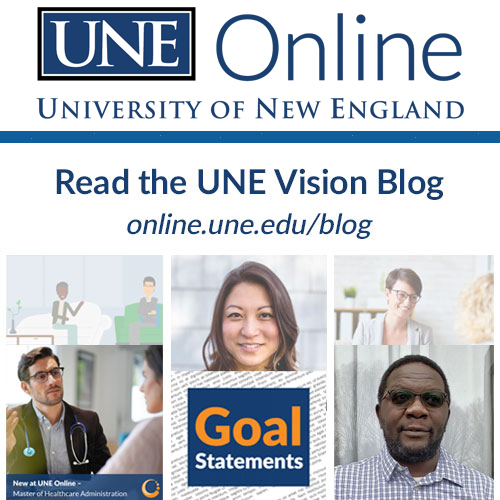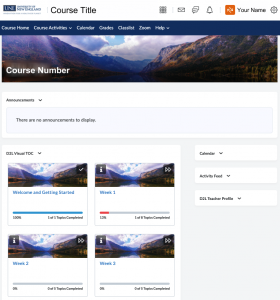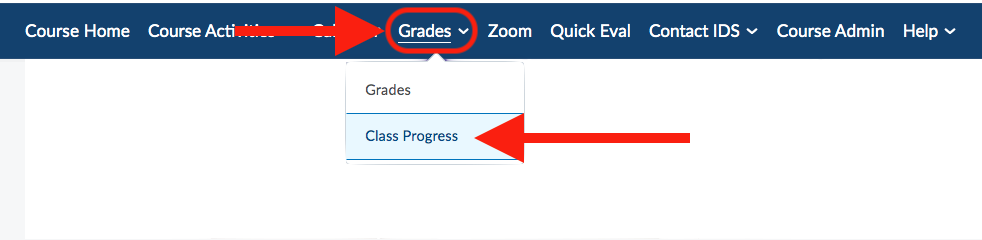The following links are YouTube and Echo360 videos provided by D2L and our own instructional design folks that will assist in exploring Brightspace, UNE’s learning management system. You can also find more detailed explanations of Brightspace functions within their Text Guide.
- How to Turn on Captions in YouTube
- View the D2L Student Walkthrough on YouTube
- Jump to Coursework Section
- Jump to Communication Section
Navigation
How to navigate and access course content
Click on thumbnail images above to enlarge the example of what the Course Home page may look like in Brightspace:
- General Navigation [1:56]
- Breakdown of the navigation bar (and how it may vary from course to course), course selector, minibar, and personal menu
- Account Settings and Personalization [2:58]
- Update account info, change settings: font size, screen reader settings, etc.
- Manage Your Calendar [1:48]
- Edit calendar views, add tasks to calendar, link to personal calendar
- Completing Quizzes [2:26]
- Quiz info, question types, feedback
- Completing Assignments [2:25]
- Submitting assignments, uploading files, recording media, feedback
- Engaging in Discussions [1:51]
- Forums, topics, starting threats, replies, notifications
Coursework
How to engage with course content within Brightspace
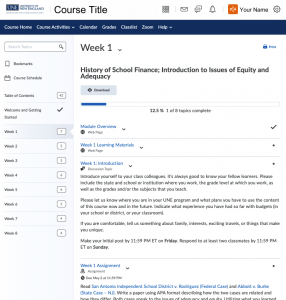
Click on thumbnail image to enlarge the example of a Course Module in Brightspace:
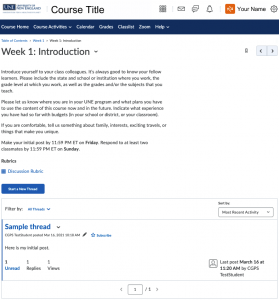
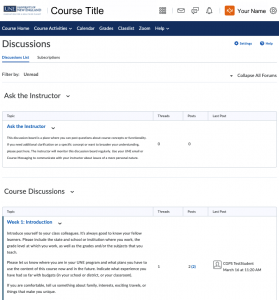
Click on thumbnail images to enlarge examples of Discussion Forums and Topics in Brightspace:
- Engage in Discussions [1:51]
- Navigating forums, topics, and threads; including subscription notifications
- Quiz and Test Navigation [2:18]
- Accessing quizzes and tests and viewing their details
- How to Take a Quiz or Test [2:58]
- How to take a quiz or test and how to view summary after submission
- Submitting an Assignment [3:04]
- How to submit assignments and confirm submissions
- Resubmitting an Assignment [2:06]
- How to resubmit an assignment if resubmissions are permitted
- Group Navigation [1:53]
- How to view the related assignment submission folder, discussion, or locker area if you are enrolled in an assigned group
- Viewing Feedback [1:56]
- How to view feedback and progress using Class Progress
- Viewing the Gradebook [1:42]
- How to view a breakdown of all graded items in the course using the Grades Tool
- Viewing Specific Grades/Feedback [1:33]
- How to view your specific grades and feedback from your instructor in Brightspace
- View Quiz Feedback [1:07]
- How to view the quiz feedback after submission and grading.
Access class progress
- Review Class Progress [1:56]
- See how you are doing in different areas of a course using the Class Progress tool.
Communication
How to communicate and interact with classmates and faculty
- Interact with Classmates and Instructors [1:29]
- How to view classmates and see how to interact with one another
- Send Instant Messages [1:25]
- How to send instant messages to a classmate or your instructor
- Create a Personal Profile [2:00]
- Add profile picture, hometown, social contact information